1. Navigate to https://cloudp-ui.spamtitan.com/ to access the sign-in page for SpamTitan.
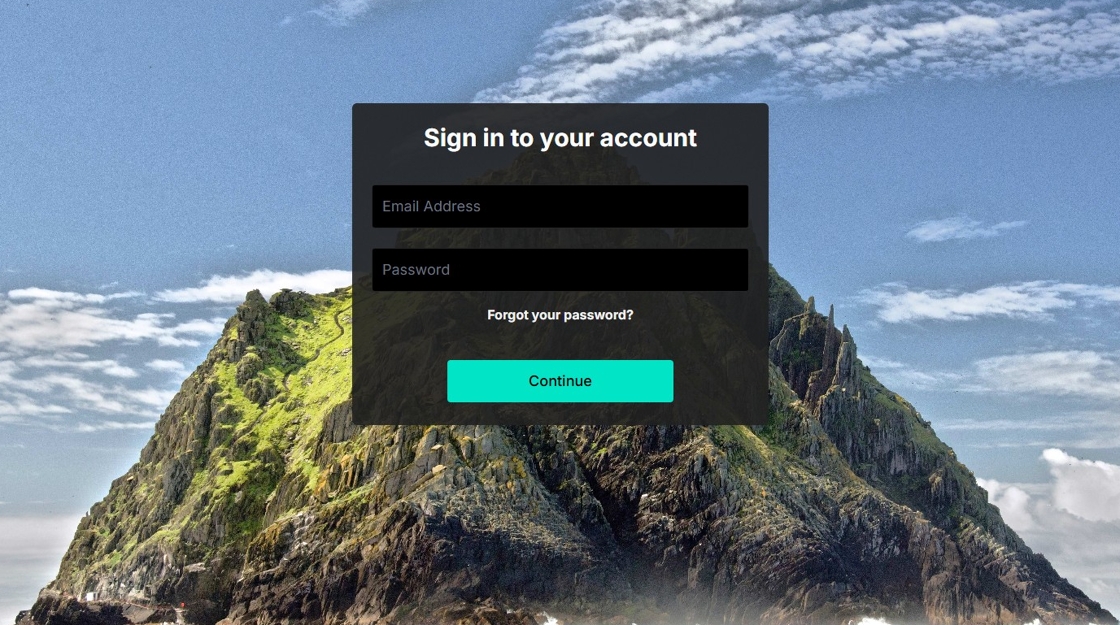
2. Click "Forgot your password?"

3. Click the "Email Address" field, and type in your corporate email address.

4. Click "Continue"

5. In your work email, you will see a new email appear from SpamTitan, with the Subject "Reset Password Notification". Click on this email.

6. Click on the "Reset Password" link in the email.

7. This will guide you to the Password Reset page for SpamTitan. Enter in your work email in the "Your Email" field.

8. Create a new Password for yourself, then type it again in "Confirm New Password".

9. Click "Continue"

10. Now you can sign in with the new password! Click "Continue" at the bottom once you've filled in your new login.

11. Now you have access to your personal SpamTitan quarantine!

Here is a list of the options for your SpamTitan emails:
- Release: Lets the email come into your inbox from the Quarantine.
- Allow: Creates a rule that, going forward, any emails from this sender will always go directly to your inbox. You will still need to Release the message once this is done.
- Delete: Deletes the email from your Quarantine permanently.
- Block: Creates a rule that, going forward, any emails from this sender will be automatically deleted. You will still need to Delete the message once this is done.
|
Rate this Topic:
|
|||
|
